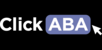Please note baseline setting for data collection is for the app only. Web portal user can enter baseline or interventions manually.
1. To set baseline for reduction behaviors. Go to the clients Clinical > Assessment > Reduction tab.
2. Click on the reduction behavior you would like to set baseline up for. Under the "Data Phase" dropdown box select "Baseline".
3. Next select either yes or no for "Phase Change Automation" If you select "no" the system will only collect baseline data.
4. If you select "Yes" a new dropdown box will appear labeled "Number of Sessions" Here you can select how many sessions you would like to collect baseline for.
Please note you can select from 1-30 session. This option relates to sessions and not days. Meaning if you select 10, the system will only collect baseline for the first 10 sessions it will not collect baseline for 10 days. After that the system will collect all data as intervention.
5. Once you are done setting up your baseline settings. Scroll to the bottom of the page and click on the "Save" button.
How to Setup Baseline for Acquisition Behaviors
1. Go to the clients Clinical > Acquisition > Current tab.
2. Navigate to the "Actions" column next to the skill you would like to setup baseline for. And click on the three dots to open the skill menu. from here click on "View More Info"
3. once the view more info option is selected. A pop up will appear labeled "Skill Detail" In this menu navigate to "Baseline Settings" and click the box next to it.
4. Under the "Data Collection" dropdown box you can select either "Collect Baseline for first target only" or "Collect baseline for all targets" Please note since skills may have more than one target you can either collect baseline for the first target or all targets within the skill.
5. Next enter how many sessions you would like to collect baseline for. To do this use the "Collect baseline for X sessions" dropdown box. Please note you can select from 1-120 session. This option relates to sessions and not days. Meaning if you select 10, the system will only collect baseline for the first 10 sessions it will not collect baseline for 10 days. After that the system will collect all data as intervention.
6. Next enter the "Baseline Mastery Criteria" this dropdown box has two options "Use Playlist Mastery Criteria" or " Custom Settings". If you select to use playlist mastery criteria, the system will use the setting saved in system management entered by your organizations admin user. Those setting can only be entered or updated by a user who have access to system management.
If you select custom settings, you then can select the mastery criteria for baseline. The following dropdown boxes will appear. "Response Percentage" "Consecutive Sessions" "First Trial Must Be Independent" "Minimum Number of Trials to Qualify for Mastery Criteria" and "Targets Mastered in Baseline go to" These custom settings will only save for the selected skill you are working on.
7. Finally once all fields are filled in click on the "Save" button to save your settings.