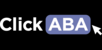One of the most important aspects of the Portal is setting up the roles of your users and the security settings (How to Set User Permissions) that dictate what users will have access to. Below is a brief explanation of special permissions that are hard-coded for each role and a general description of how these roles are used. Keep in mind that every organization is structured differently. Moreover, it is likely that organizational structure will change as companies scale. Thus, the needs of your organization will differ from other organizations and will also change as your company grows. Therefore, the following roles and special permissions function primarily as a guide but are intended to remain flexible regarding security customization for changing needs.
Role | Special Permissions | General Description |
| Clinical Director(CD) | -Can see all clients without an authorization -Can see all progress notes and reports for clients without an authorization -Ability to approve progress notes -Ability to login to the app | Clinical Directors usually have both administrative permissions and full access to all clients. For larger organizations where CD is purely a clinical position, their permissions can be reduced. |
| Assistant Clinical Director (ACD) | -Can see all clients without an authorization -Can see all progress notes and reports for clients without an authorization -Ability to approve progress notes -Ability to login to the app | Assistant Clinical Directors usually have both administrative permissions and full access to all clients. However, this user also exists for companies in which there should be no administrative abilities but still have full access to all client clinical data. For organizations where ACD is purely a clinical position, their permissions can be reduced. |
| Level 1 Analyst (L1) | -Ability to approve progress notes -Ability to login to the app | Generally Level 1 analysts are senior level analysts in the company. They might have additional permissions compared to L2 and L2.5 based on company needs. For instance, they might have access to the Scheduler Pro or Evaluations. |
| Level 2 | -Ability to approve progress notes -Ability to login to the app | Level 2 analysts are usually new or recently certified analysts with user permissions less than or equal to L1. |
| Level 2.5 | -Ability to approve progress notes -Ability to login to the app | An optional third level of analyst for larger organizations that need it. |
| Behavior Therapist (BT) | -Ability to login to the app | Front-line staff with very limited access to the system. |
| Office Staff (OS) | -Access to all clients | Office staff provide purely administrative support and cannot access the clinical app to collect data. This role is primarily for support roles such as Case Management/Assignment, Scheduling, On-boarding and intake roles. They can access any parts of the system they are given access to but cannot function as a clinician. |
| Office Staff Admin (OSA) | -Access to all clients | Office Staff Admin generally have access to every part of the system with the only exceptions being the data collection app, Audit-trail, User permissions (security), and locked users. |
| Main Admin | -Access to every part of the system except the data collection app -Access to Audit Trail -Access to User Permission settings -Ability to Unlock users (those that failed 3 password attempts) | The main admin has full access. |
Frequent Use Cases:
1. You need a staff member to be able to access the clinical section of any client and don't want to set-up an authorization for every single client but not necessarily do billing entries for that client.
Use the Clinical Director or Assistant Clinical Director.
2. You have a staff member that needs access to all staff info, client info, and/or the scheduler but doesn't provide services directly to the client.
Use an Office Staff account.
3. You have a staff member that has some administrative duties and clinical duties but should not have full access to all parts of the system.
Use the Assistant Clinical Director account.