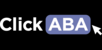To edit existing progress notes or create your own custom progress notes follow the steps below.
1. Click "System Management" on the left hand menu and "Billing Code Progress Notes".

2. Fill in Billing Code information. Hint: Hover over the tooltips for more info

- Service Code: The service code field is for exporting service codes instead of billing codes for EHRs that require them (e.g., Avatar)
- Billing Time: Exact time will allow staff to enter the exact time they started and ended a session. Unit time will only allow them to select times based on the billing code unit.
- Bill With Other Codes: Bill with other codes allows two billing codes to be billed simultaneously with a client.
- Link To Other Billing Code: Will automate the billing process for two codes when the first code is billed for the first 30 minutes and the second billing code is billed for the remaining treatment hours that day.

3. Add Place of Service options and enable Progress Notes.

4. Add any additional fields you may need.
There are 5 field types to choose from:
- Text field is a one-line field limited to 60 characters (e.g. first name or last name, a phone number, an email).
- Text area can hold multiple lines and is essentially "unlimited" (e.g. notes).
- Date field will show a calendar.
- Check box allows for one or more items to be selected.
- Radio button an icon representing one of a set of options, only one of which can be selected at any time.

5. Type in a description for each listed step, indicate whether its required in the report and it's order in the report.

6. Then click "save".

7. Scroll to the bottom of the page to view or make changes to any existing progress note templates.