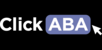To learn how to use the schedular pro watch the video below or follow along with the steps in this article.
1. Click "Scheduling Pro" on the left hand menu.

2. At the top of the page you can filter by type of user.

3. Enter you search criteria and on the left hand side you will see all the names of those who have met the criteria.

4. You can select one or more to view their schedules. These individuals will be under active entities now.

5. Right-click on the colored boxes to make any changes.

You can view more info

Edit information

Delete the event

or Cancel the event

The main difference between deleted events and cancelled events is that you can track cancelled events by clicking on the "cancelled sessions" button at the top of the page.

A new tab will open with a log of all cancelled events.

6. To create a new event. Search for all entities you want to schedule together (this can include offices and rooms) and then click and drag over the time slot they will be scheduled for.
Example: I am going to schedule Jez (client) and Jane (therapist) on Wednesday from 8:15-9:15am.

7. Right-click box and click "new". A pop-up will appear.

8. Fill in info and click "save".

9. Now both client and therapist's scheduled event will appear on the calendar.

10. Click on therapist's time slot if you need to reschedule event.

11. A pop-up will appear with others who are authorized to work with the client.

12. Click "schedule" and you will notice that Jane is now replaced with John.

13. Repeat any of the steps above to schedule your clients and therapists.