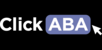To learn how to create custom clinical report Forms and report templates watch the video below or follow the steps in this article.
1. Click "System Management" --> "Custom"

2. Here you can either edit or remove existing report templates.

3. To create a new FORM type the report name, description, and add fields.

4. There are 4 field types to choose from:
- Text field is a one-line field limited to 60 characters (e.g. first name or last name, a phone number, an email).
- Text area can hold multiple lines and is essentially "unlimited" (e.g. notes).
- Date field will show a calendar.
- Check box allows for one or more items to be selected.

5. Type Field name and instructions, then click "save".



6. There may be fields you would like to add where the information is already in the portal and thus don't need to manually replicate on the form. For example, the client's info, programs, graphs, etc. For this, you will click on reports.
 7. Type the report name, description, and add fields. *Use the same name and description you used above.
7. Type the report name, description, and add fields. *Use the same name and description you used above.

8. Select field. This is where the information is going to be pulled from.

9. Select field name. This is the information you want transferred to your report.
 10. Continue to add as many fields needed.
10. Continue to add as many fields needed.

11. Remember to include the report template you had created earlier in the clinical section.

12. When finished click "save".