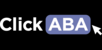In order to use the app to collect data, you must first send your programs to the playlist in the portal. To learn more about the playlist follow the steps in the video or article.
1. Click "Clients" on the left hand menu and search for the client.

2. Find client and click "edit".

3. Click "clinical" --> "playlist".

4. You'll see there are 3 sections. Programmed, Playlist, and Maintenance. Programmed are those skills you've assessed and sent to programming. Playlist are the targets you are currently working on in the app. Maintenance list those programs that were mastered out.

5. You may notice that there are some programs with a (T) or a (TA). (T)=Target (TA)=Task analysis. The difference you will see on the app between the two is that (T) skills will load one at a time, while (TA) skills will all load at the same time on the screen.

6. To learn how to assess and add programs as well as how to create targets/task analysis steps please read the following articles before moving forward.
How to Add Skills and Targets to Programming and the App
How to Add Task Analysis Steps/Targets
How to Modify Targets or Task Analysis (TA) steps
7. Now, lets go to programming to view how targets are sent to the playlist.

8. Scroll to program and click "targets"

9. Here we can view each targets status and priority. Remember only those targets with the status "playlist" will be shown on the app to collect data on. In this example we see Pink is currently being worked on. It is under playlist with priority 2. The first target (Priority 1) was already mastered, Pink with full prompt. Those targets set to manual means the user will have to manually master them out.

10. You can control how many new targets open up by assigning them the same number priority. The app will move to the next group of priority targets once the first group is mastered.
Playlist = You are collecting data on it
Programmed = You will collect data on it