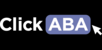To learn how to complete billing and progress notes you can follow the steps in the article.
1. Click "Clients" from the left hand menu, then "Search".

2. Search for the client you want to complete billing for and click on the 3 dots located to the far right of the client info and click "edit" from the menu that pops up.

3. Click on "Billing".

4. Fill in fields (Therapist, Authorization #, Billing Code, Place of Service, Date, Time in, Time out) and click "add".
 5. Click on "Progress Notes".
5. Click on "Progress Notes".

6. A pop-up will appear. The first tab is Billing Info. Review your billing entry to ensure that it is correct and click "Next".

7. Next, is Custom Notes. Enter your custom note information for your progress note and click "Next".
This section may differ based on the requirements of the insurance company and how you set up your custom notes in the system.

8. Select the reduction behaviors that occurred during the session, if applicable.

9. Select the skill programs you conducted during the session.

10. Select any interventions that you used during the session, if applicable.

11. Select the reduction objectives that were met during the session, if applicable.

12. Select the acquisition objectives that were mastered during the session, if applicable.

13. Click on "Digital Signature".

14. Your Digital Signature will appear. Click "Save".

15. When finished type any relevant comments and click "Done".

16. To view or edit past billing/progress notes, click "Total Hours".

17. To delete an entry, enter the service date from and service date to, for the billing entry you are going to remove and click search. Once the results appear click remove. Then you can reenter the billing entry with the progress note and attach the correct time sheet. (Only a Clinical Director or admin user has the ability to delete billing entries).