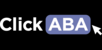The Library allows you to create folders and upload files for staff members to view. To learn more about the library you can follow the steps in the following video or article.
Creating Folders:
1. To create a main folder click "System Management" from the left hand menu, then "Default Folders".

2. Type folder name and select staff members that will have permission to view this folder. Click "Save".

3. If you need to change a folder name or permissions simply click "edit". Click "remove" to delete folder.

4. To create a subfolder, go to the Library on the left hand menu and select the main folder you want it to go under.

5. Then click "Add Folder" at the top of the page.

6. A pop-up will appear. Type subfolder name and click "save".

7. Now when you expand the main folder your subfolder will appear.
 8. You can always remove or rename the folder if needed.
8. You can always remove or rename the folder if needed.

To view or upload files:
1. Click "Library" from the left hand menu.

2. Here you will see a list of folders.

3. Click the plus sign to expand and view additional folders.

4. Select the folder you would like to view. Now you have the option to view files within the folder.

5. To upload a file click on the folder you would like this file added to and click "Add File".

6. A pop-up will appear. Select the file you would like to upload.

7. Click "Done".

8. Now your file will appear in the selected folder.

9. Click "Remove" to delete any unnecessary files.