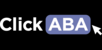In the tasking section, you can assign a task or search for current tasks that have been assigned. To learn more about the tasking section you can follow the steps in the following video or article.
1. Select "Tasking" from the left hand menu.

2. You will see a list of all tasks that have been assigned.

3. Filter through assigned tasks by clicking on the dropdown menu.

4. Once an individual has indicated they have completed an assigned task the administrator can check the verified box to show they have checked the individual's task and it has been completed.

5. To assign a new task click "Assign Task" at the top of the page.

6. A pop-up will appear. Fill out the information and click "save".

Assigning tasks to a Group:
To assign a task to multiple individual's you must first create a group. This is done in the messaging section of the portal.
1. Click "Messaging" from the left hand menu.

2. Click "Create Group".

3. A pop-up will appear. Type the groups name and select the individuals who will be in the group. Then click "save".
For example, you may want to create a group for therapists so you may assign a task that will be sent out to all therapists in the company.

Task Templates:
Back in the tasking section, once you've filled out who will be assigned a task, a description, and all other relevant information you may choose to add a task template or create one.

1. To edit or create a task template go to "System Management" --> "Custom" --> "Task Template".

2. Here you can either edit or remove existing task templates.

3. To create a new task template type the template name, description, and add fields.

4. There are 3 field types to choose from:
- Text field is a one-line field limited to 60 characters (e.g. first name or last name, a phone number, an email).
- Text area can hold multiple lines and is essentially "unlimited" (e.g. notes).
- Date field will show a calendar.

5. Fill out the information for your new template and click "Save".