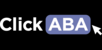The messaging section of the portal is similar to sending emails. To learn how to use the messaging section you can follow the steps in the following video or article.
1. Select "Messaging" from the left hand menu.

2. You will then see the option to message staff or parents.

3. Click the plus sign next to the type of group the individual you would like to message falls under.

4. You can then click the individual you would like to message. You will see their name turns blue and you can now type a message and even attach files.

5. To add another individual to your chat search for their name in the dropdown menu and click "add to chat".

6. You can also create groups to chat with. First, click "create group" on the left hand side.

7. A pop-up will appear. Here you can add a new group. Type the groups name and select the individuals who will be in the group. Then click "save".

The group feature will be useful later on when you want to send a task out to a group.