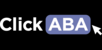To add a funding source in the portal you can follow the steps in the following article.
1. Click "System Management" and then "Funding Source" from the drop down menu.

2. Type in funding source name, type, fee schedule and additional information. Then click "save".

3. You can add as many funding sources as you need. Simply repeat the same steps described above. If you need to make changes to a listed funding source click on the edit button. To delete a funding source click on the trash icon.

4. To see if a staff member is credentialed with a particular funding source click on the "Human Resources" tab. Then search for staff by name, type, area, etc.

5. Click on the icon to view credentials.

6. Click "Insurance Companies".

7. Click the appropriate checkbox to indicate whether the staff member is, isn't or is waiting to be credentialed with the insurance company.

8. Checking the "Is Effective" box will generate a calendar that allows you to enter the effective date.

9. Click the speech balloon to write a relevant note/comment. You can also upload a file by clicking "upload".

10. When finished, make sure to scroll to the bottom of the page and click "save".