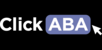To add any skills or targets to programming and the app, you must always assess the skill initially and then send an initial target to programming. Once you have sent at least 1 target to programming, you can add as many targets as you’d like for that skill in the programming section. Follow these steps:
- Find your client by selecting client, search, and clinical
2. Select “Assessment”, “Acquisition”, an assessment, domain, and skill. Alternatively, you can create your own. Then, assess the skill by choosing the score (or leaving it at 0), select Action, then select “Assess.” It will turn bold when you have successfully assessed it.
3. After assessing, select “actions” again, then select “Open Targets/TA Steps” Add a target or TA step by selecting the “Add Target. A pop up called "Target"will appear. Fill out the new target information and once done click on save. Once a target or TA is created you have the option to either send the new target or TA to programming. To send a target or TA to programming, click the checkbox next to the target or TA you want to send to programming and then click on save.